Using MIDI Files
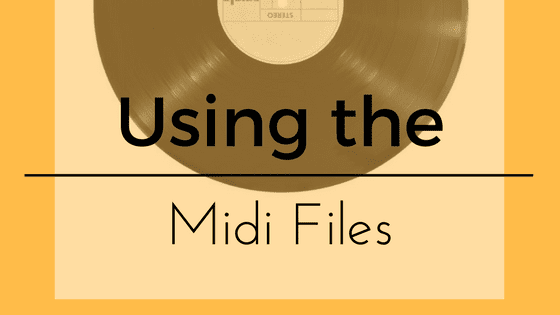
What is MIDI?
MIDI stands for Musical Instrument Digital Interface and it is a way for computers and keyboards to talk to one another. When recording a keyboard (digital piano), we normally think of recording a sound file like an mp3 file. The limitations of a sound file prevent us from effectively slowing it down or transposing it to new keys or seeing on a staff what notes are being played. However, with MIDI we can do all of these things. This is because instead of recording sound to a file, when using MIDI, we record the note number, duration and other parameters about the note being played.
When recording a MIDI file, every note that you press gets converted into a number. During playback, that number gets converted back into sound using the sound card in your computer or a keyboard connected to your computer. There are many possibilities with MIDI and you can read more about MIDI here.
How do MIDI files help me?
At Jazzedge, we used to create MIDI files for many of our older lessons. We no longer produce MIDI files for our lessons, but there are still many in the library. MIDI files make learning and practicing the piano easier and more fun. These MIDI files can be broken into (2) categories: 1) sheet music and 2) performance.
Sheet Music MIDI files are a MIDI representation of the sheet music that comes with the lesson. Using one of the MIDI players that I will describe in this article, you can see what notes are being played light up on a keyboard. You can also slow down the performance so that you can easily learn every note.
Performance MIDI files are a newer addition to the site. For the last year, we have have been recording MIDI files of every lesson chapter. As you know the lessons are divided up into chapters and now there are MIDI files for every chapter. These MIDI files can be very helpful, but they are a bit more confusing to use, so I will take a moment to describe my suggestions on how to use them.
Lesson performance MIDI files
The first thing to realize is that I press the "start record" button at the beginning of every new lesson. If the video file for that chapter is 8 minutes long, then the MIDI file will also be around 8 minutes long. MIDI notes are only recording to the file when I am playing the keyboard. So...
If I am not playing the keyboard and making sound, then nothing is recorded in the MIDI file.
What this means is that, using that 8 minute video example from before, if I talk for 30 seconds in the beginning of the lesson, nothing will be recorded in the MIDI file. In the image below, you can see that for about 30 seconds in this MIDI file (outlined by the red box) no notes were being recorded. However, the lesson was still going on...I was just speaking at that point.
Since we've recorded the MIDI files this way, this allows you to find the exact moment in the MIDI file where I play that lick or idea that you want slowed down. Using the example from above again, see all those notes at 1:30? Let's pretend for a minute that you are watching that lesson chapter on video and you hear something you really like being played at 1:30. Now, using our new MIDI files, you can load up a MIDI player, move to that particular spot in the MIDI file and see and manipulate my lesson performance using your MIDI player.
Notice I italicized the word manipulate in the sentence above. This is because this is what is magical about MIDI files. Since my lesson performance is now in digital form (remember notes are now numbers...see above), it is easy for us to slow down the MIDI files to any speed.
Apple - MIDI programs
Probably the easiest MIDI program to use is Garageband. It is included for free in most Macs. Here is a video explaining how to use and manipulate PianoWithWillie.com MIDI files using Garageband.
Here is a video tutorial on how to use the vanBasco player along with our MIDI files:
Apple iPad - MIDI programs
While there are Apps out there to play MIDI files on the iPad, only a few of them have a virtual keyboard to aid in seeing what is being played.
Desktop Applications and Apps mentioned in this article
Apple Desktop Applications:
- Garageband (free with new macs)
- Home Concert Extreme ($99)
Windows Desktop Applications:
- vanBasco's Karaoke Player (free but limited)
- Home Concert Extreme ($99)
iPad Apps:
- Sweet MIDI Player (free)
- Home Concert Extreme (Pricey at $39.99)
- Symphonix Evolution Player ($0.99)
